Sorting Tab
Studio > Search Experience > Results Configuration > Sorting Tab
Search environments often let us sort the search results in multiple ways (such as by relevance, ratings, price, or recency).
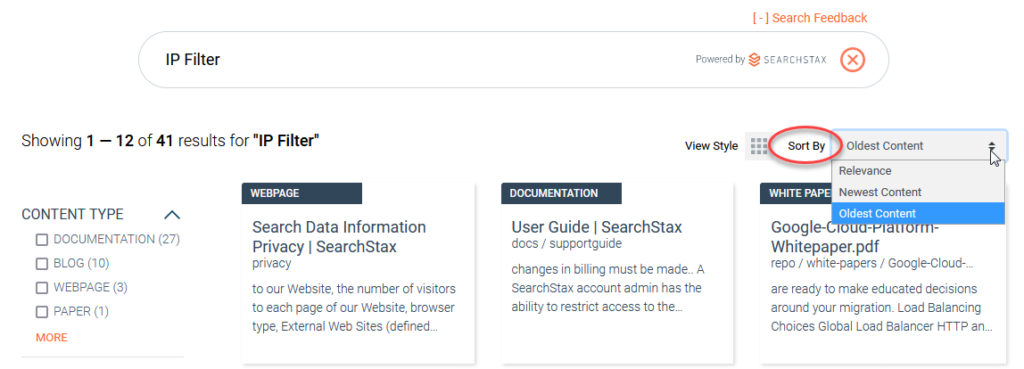
The SearchStax Studio lets us take control of this feature and define the sort options offered by the current Relevance Model.
Navigate to the Studio > Search Experience > Results Configuration > Sorting Tab. This is one of the three tabs of the Results Configuration screen.
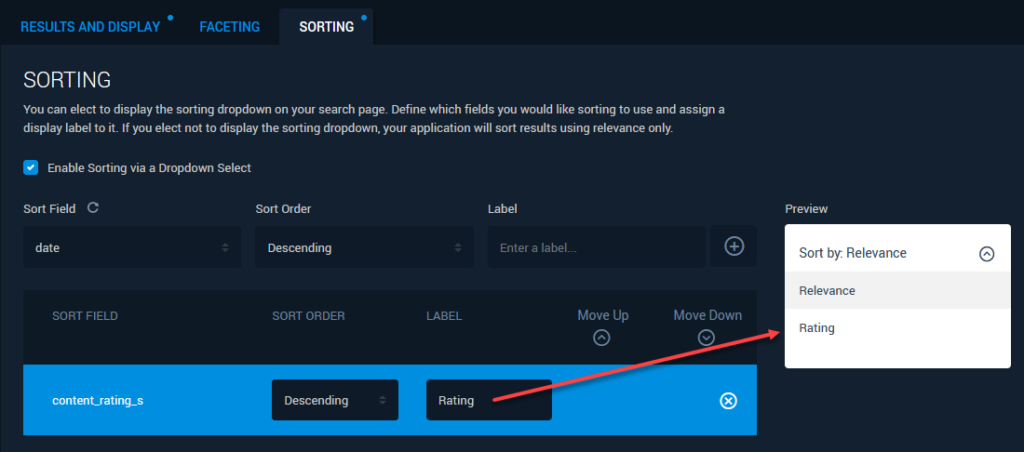
The checkbox on the left enables the sorting control. The Sort Field control lets you choose a field to sort the results by. The Sort Order control offers ascending or descending sort order. The Label is the text that the user will see in the sorting droplist. Use the (+) button to add the field to the sorting list. The Preview field on the right shows what the sorting control will look like on the search page.
The list at the bottom of the screen reflects the sort options. Select an option and click the Move Up and Move Down buttons to control how the options will be ordered on the sorting control.
Note the Reload Schema icon above the list of fields. If you can’t find a field in the list, try reloading the schema. Changes to your website’s Solr schema are not automatically updated in SearchStax Studio.
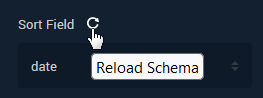
Save Draft stores your changes so you won’t lose them when you log out. The Publish button updates the search configuration to make the changes active.
Questions?
Do not hesitate to contact the SearchStax Support Desk.

