Creating a Search App
Site Search > Navigation Menu > Search App > Create
or
Site Search > Navigation Menu > Search App > Settings > +
A SearchStax Site Search solution Search App records the history of searches, clicks, revenue, and searches per session over a period of time appropriate to your business. At a lower level, the Search App summarizes popular queries and critical metrics such as click-through rate, average click position, mean reciprocal rank, and frequency of no-results searches. It also records user feedback from your search page.
But first you have to collect the data. For that step, you need to integrate the Search Event API in your Client Application. Alternately, SearchStax provides UX Accelerators to help you frame a search page that makes full use of Site Search’s tools and features. Yet another alternative is to use the Sitecore Module or the Drupal Module, which provide a search page that is fully integrated with Site Search.
The first step on this path is to create a Search App for your project. From the Site Search Dashboard, go to the Navigation Menu. Click the Create button under Search App. Alternately, you may begin on the Apps Settings page and click the (+) icon.
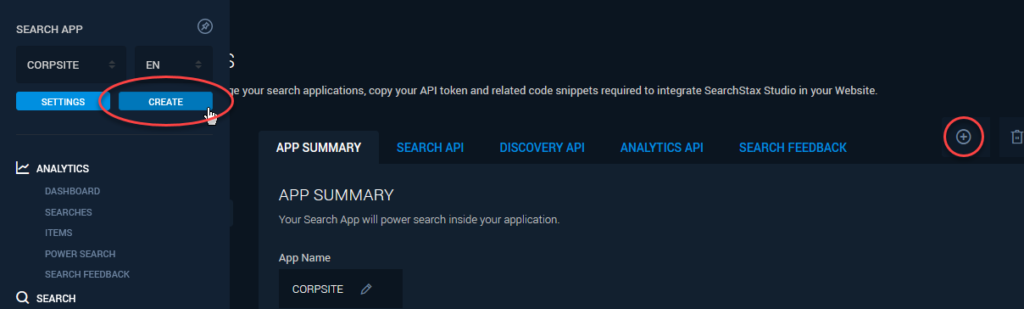
Either path opens a modal dialog for defining the new App. The dialog lets you name the App, select a deployment, and select a platform (Sitecore, Drupal, or a Custom App).
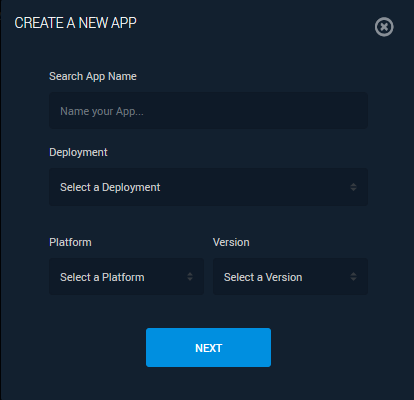
Note that the deployment must be running a Solr version that is compatible with your version of Sitecore. For a Drupal system, the deployment must be Solr 8+. For custom applications, Solr 6+ will work.
The next dialog box is for setting up the App’s unique API credentials.
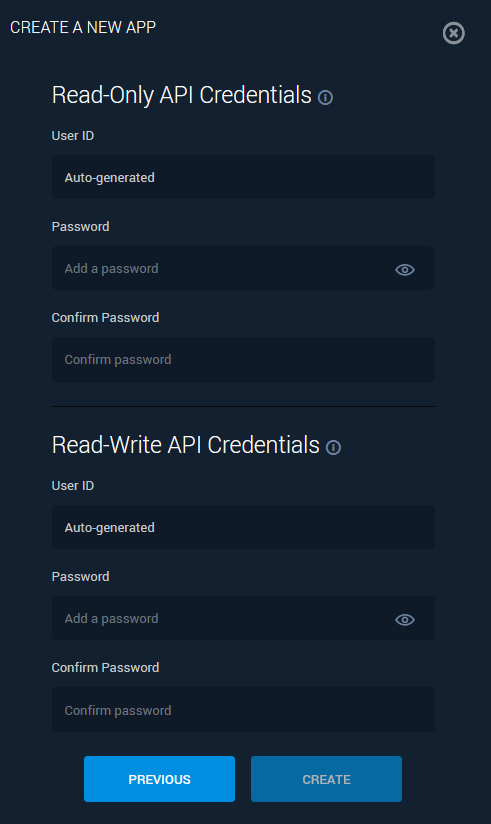
The User IDs are auto-generated. View the names on the Search API Tab.
- Read-Only API Credentials: This account lets Site Search send query requests. It is automatically created with a “Read” role.
- Read-Write API Credentials: The second account lets Site Search update config files for synonyms, stopwords, and similar features. It is automatically created with a “Read, Write” role.
Click the Create button to initiate the App.
Self-Service Clients
SearchStax has a new category of client, whom we call “self-service clients.” These clients are able to perform a Self Check-Out to specify their Search App, support level, and method of payment directly through the SearchStax Site Search interface.
If you are a self-service client, you can scroll down again to find options for the level of support you want to engage for this App. Remember that SearchStax makes it easy to upgrade.
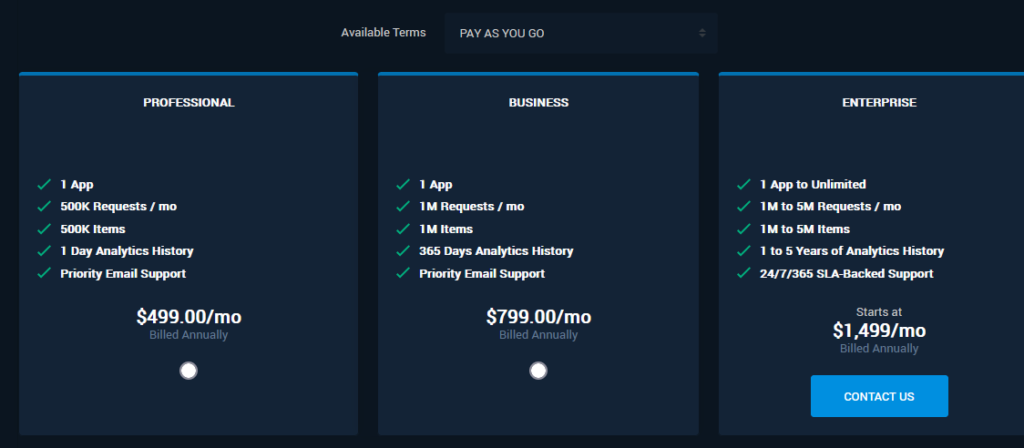
Note the Available Terms selection list above the subscription options. It lets you dial in three levels of discounts corresponding to subscription length.
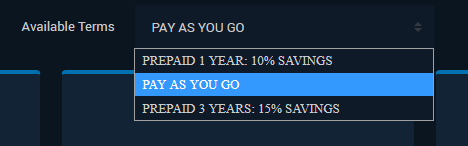
Click the Create button to initiation App Creation.
If you have not already supplied a credit card and billing information. Site Search will link to the Self-Checkout feature at this point.
Note that a new Search App is simply an empty database. To be useful, it must record user actions from your company website over some significant period of time (days, weeks). There is about a one-hour delay before the first recorded data appears in Site Search.
Questions?
Do not hesitate to contact the SearchStax Support Desk.

