Faceting
Site Search > Configurations > Basic Configurations > Faceting
“Facets” are the lists of field values that appear on your application’s search page. The lists are populated from the set of matching items, and are used to “drill down” and better “focus” the search.
Avoid Text Facets
Experience shows that facets based on text fields are unsatisfactory. Users complain that the facet values are truncated. The solution is to use a string field instead.
See Facets: Text vs. String for an explanation and example.
The Faceting screen lets you choose which fields to use for facet generation. For each facet list, you can assign a user-friendly display label. Limiting the number of displayed values keeps the facet lists short and easy to use.
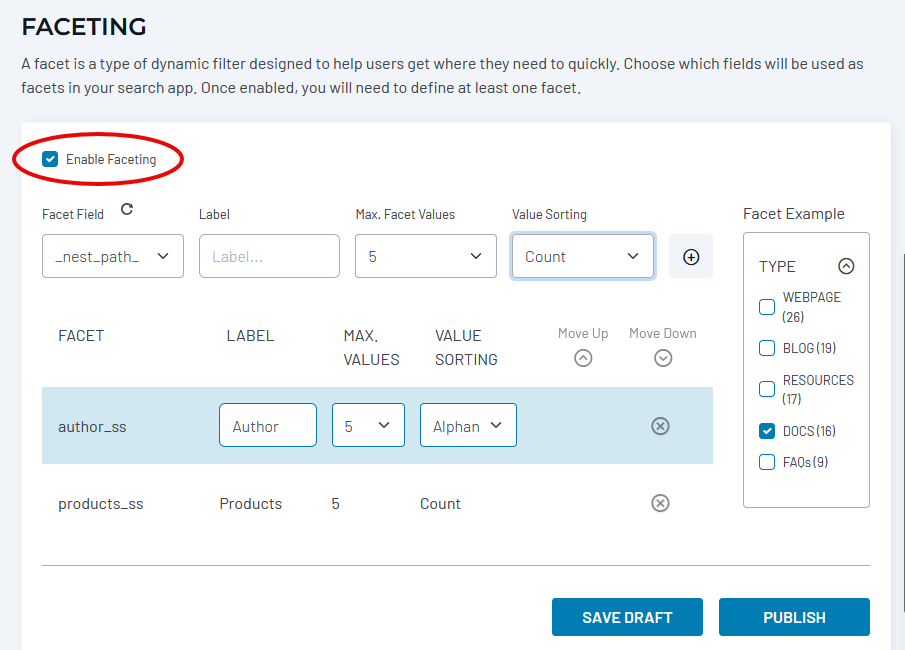
Choose an index field from the Facet Field droplist. Give it a human-friendly Label. Set the Max Facet Values to show in the list. Decide whether to sort the values by Count or Alphanumeric (asc/desc) order. The (+) button on the right adds the new facet to the list of facets below.
Select a facet and click the Move Up and Move Down buttons to control how the facets will be ordered on the search page.
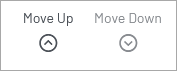
Note the Reload Schema icon above the list of fields. Try reloading the schema if you can’t find a field in the list. Changes to your website’s Solr schema are not automatically updated in Site Search field lists.
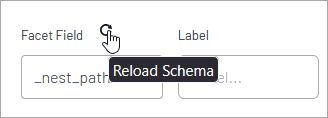
Click the Save Draft button before you leave or refresh a page. Otherwise, changes can be lost. The Publish button updates the search configuration to make the changes active.
View the facet changes by navigating to the Hosted Search Experience. Regenerate and then View to see the changed facets.
Questions?
Do not hesitate to contact the SearchStax Support Desk.

