Moving Drupal Indexes and Views to Site Search Manually
You can migrate existing Drupal Indexes and Views to the SearchStax Site Search solution without using the Migration module. This page presents the procedure.
- This will cause downtime on your search page during data reindexing.
- This will not move your synonyms and stopwords automatically. You will need to go to the Site Search dashboard and upload them manually.
- This will not create language variations within the Site Search app. You will have to do that manually.
Step 1 – Create a new Server in Drupal for Site Search
- Install the prerequisites – Set Up Drupal Module.
- Click on the Configuration tab. Look for the Search and Metadata section and click on Search API to configure it.
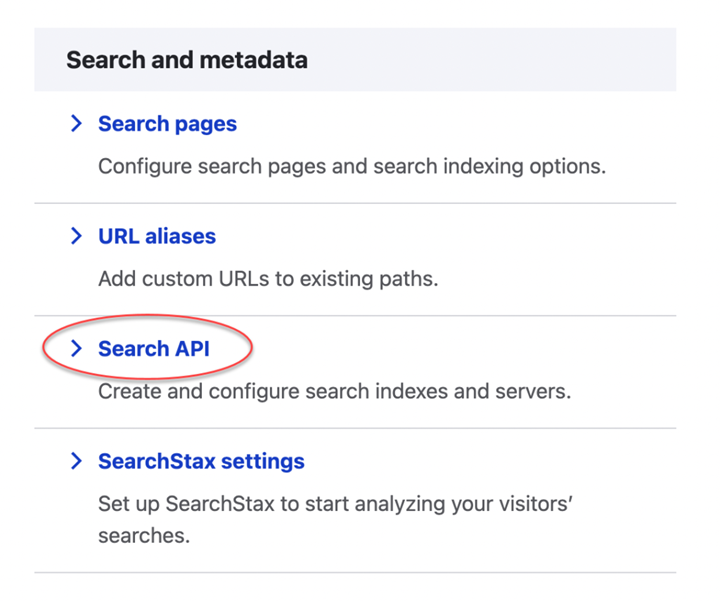
- Once there, click Add Server.
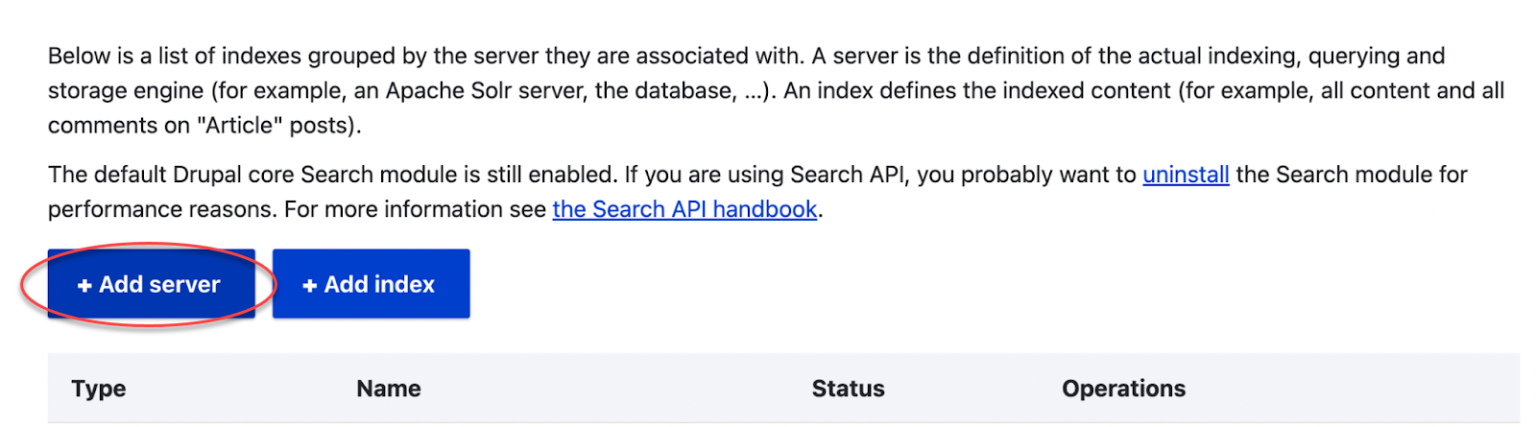
- Give your server a name. Make sure the Backend is set to Solr.

- Configure the Server
To configure the Server, follow these steps: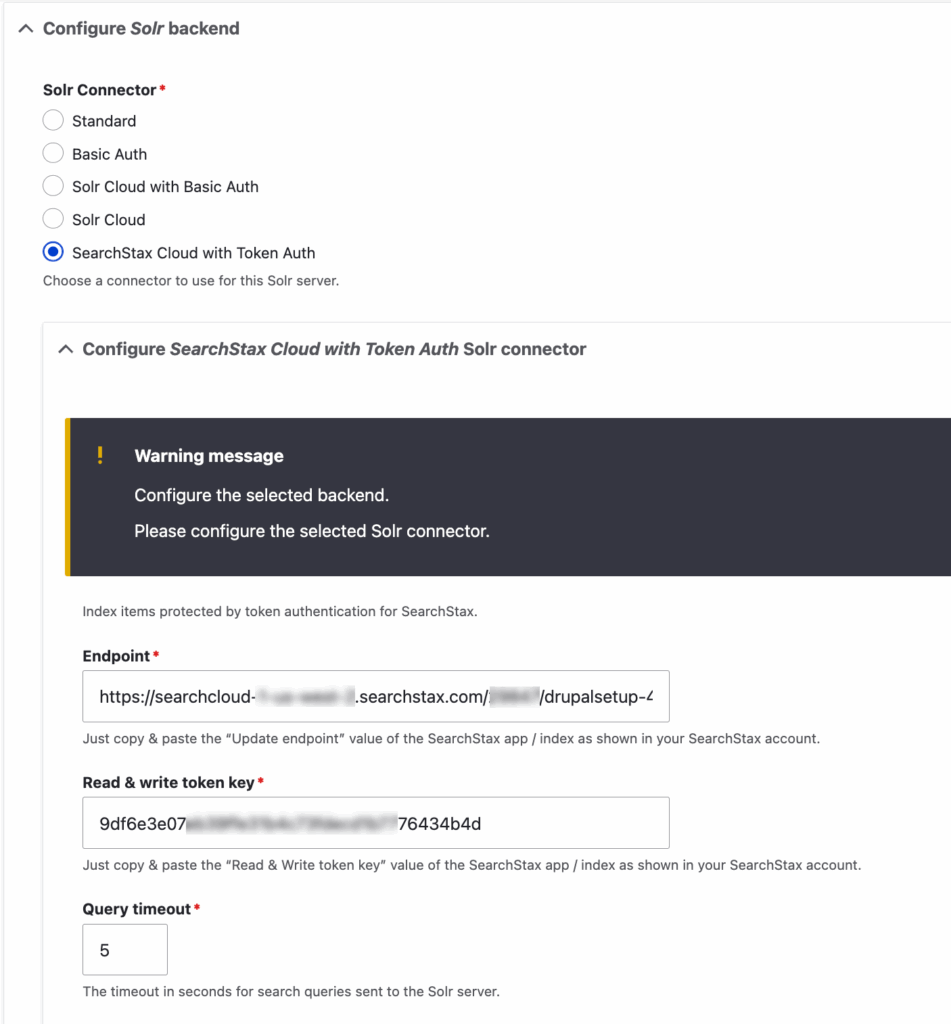
- The Solr Connector: SearchStax Cloud with Token Auth.
- The Endpoint: the Update endpoint for your Search App. The Update endpoint can be found in Site Search > App Settings > All APIs > Search & Indexing
- The Read & Write token key: the Read & Write token for your Search App. The Read & Write Site Search token can be found in Site Search > App Settings > All APIs > Search & Indexing
- Scroll down and click the Save button.
- After pressing Save, your Server details should appear with a status message “The server was successfully saved”.
- Server Connection status should read “The server could be reached.”
- Core Connection should read “The Solr core could be accessed” with a latency reading.
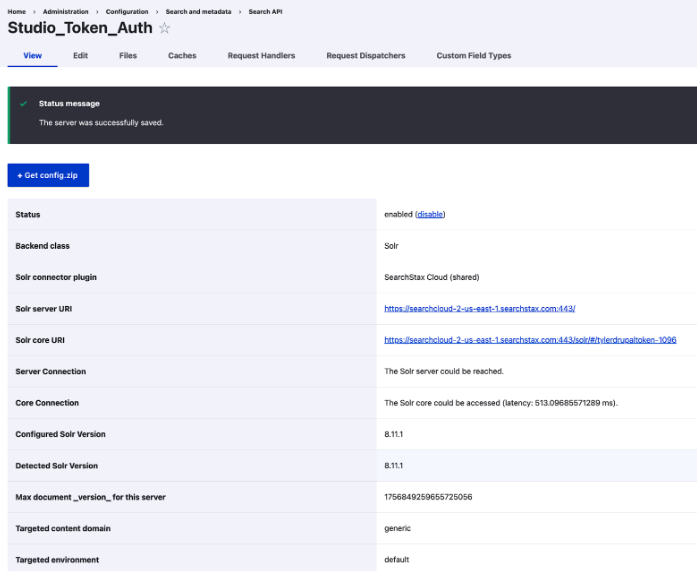
Step 2 – Move the Index to the New Server
- Go to Drupal > Configuration > Search and metadata > Search API
- Select the index you want to move, and go to Edit.
- Select the new server created in the above step under the “Server” section.
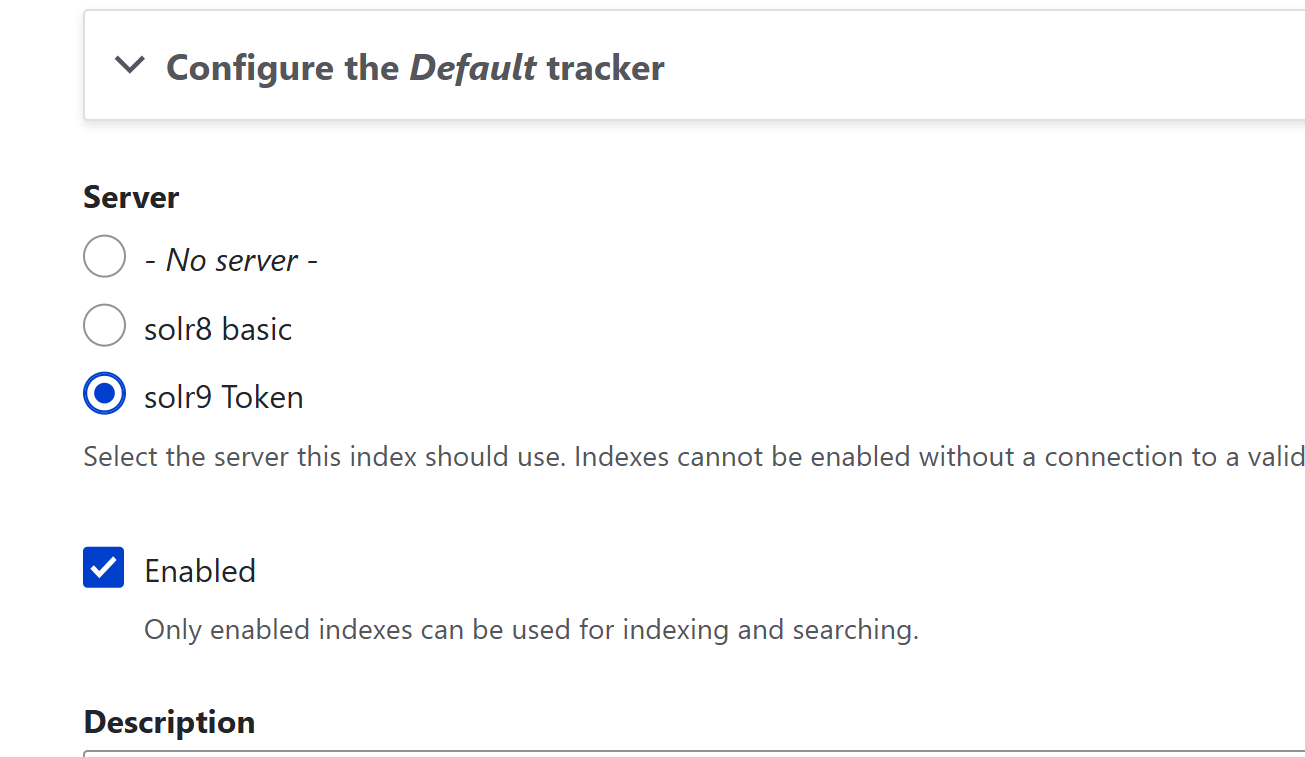
- Click on Save
- That’s it! This will move your index and the views linked to that index over to the newly created SearchStax server in step 1.
- Repeat for all required indexes.
Step 3 – Reindex the Data
After moving the required indexes, you can trigger reindexing to ensure all data is indexed in the SearchStax Site Search app.
NOTE: There won’t be any data available for the search page till this step is completed.
Step 4 – Continue with the Setup
- At this step, all of your indexes, views, and modules that are linked to the index are going to be moved to the new Server.
- If you are following Acquia’s guide, then you can continue from here – Enabling the SearchStax module and routing searches through it
- If you are following the SearchStax guide, then you can go to Step 3 here – Set Up Drupal Module
Questions?
Do not hesitate to contact the SearchStax Support Desk.

