Solr Deployment Backups
Users of the SearchStax Managed Search service can back up their deployments manually or on a repeating schedule.
Account Owner, Admin, or Technical Contact
To perform backup/restore operations in the SearchStax Managed Search service, you must be the account Owner, an account Admin, or a Technical Contact. See SearchStax User Roles.
A backup requires plentiful free disk space!
For successful backups, we recommend that your deployment’s free disk space be three times the size of your index. As the index approaches half of the disk space, backups fail. The exact limit depends on the deployment. See Why do backups fail?
Automatic Retry of Failed Backup
When a scheduled backup of a premium deployment fails, SearchStax Managed Search automatically sends email to every registered member of that account.
Since many backup problems can clear themselves after a brief time, the system waits two hours and attempts the backup again.
If the backup fails a second time, another email is sent to your team. The system also alerts our technical-operations team at that time.
Restoring a Collection Overwrites Existing Data
- Restoring a full backup erases all of the target deployment’s previous collections and replaces them with the backed-up collections.
- The Backup API can create partial backups. Restoring a partial backup overwrites only the collections that were backed up. Other collections are not overwritten.
- The Backup API can also restore selected collections from a full backup. In that case, only the selected collections are affected.
In all cases, a restore event makes all collections temporarily unavailable.
Restoring to a production system? Let us help!
For production systems under Gold, Platinum, or Platinum Plus support agreements, let us do the restore for you. Production restores involve significant down time and need to be scheduled for times of the lightest load
Premium deployments get free backups!
Deployments covered by Gold, Platinum, or Platinum Plus support agreements receive complimentary daily backups (once per day, with one-day retention).
Capabilities
- A backup is a snapshot of the Zookeeper configuration, the Solr index files, the security.json file, and any custom .JAR files.
- Backups may be done manually, or they may be done automatically on a schedule.
- Scheduled backups may be done as frequently as one per hour. Manual backups can be repeated as soon as the previous backup is complete.
- Backup operates on a single node of your cluster, leaving the other nodes free to respond to queries.
- Completed backups are stored outside of your deployment so they don’t occupy needed disk space.
- A backup of one deployment may be restored to another deployment, subject to certain limitations.
- A backup from one cloud region may be stored in another region, subject to certain limitations, as part of a disaster-recovery strategy.
- Backups survive the deletion of the source deployment.
- To minimize cluster downtime, Managed Search restores multiple collections in parallel (in multiple threads).
Limitations
- Backing up is CPU-intensive. Schedule your backups for times of the lightest load.
- The standard backup feature does not support sharded indexes. (Platinum and Platinum Plus clients can arrange sharded backups through a Service Request.)
- Backup assumes that collections have been replicated to all cluster nodes. If there are gaps in replication, backup might miss that index.
- Restoring a backup takes the cluster offline, sometimes for hours. Schedule appropriately.
- Backup and Restore will not preserve files you have placed in unexpected Zookeeper directories.
- Please avoid making changes to the deployment while the backup is running. For instance, don’t update the config files or change the number of nodes.
- Backup files cannot be downloaded.
Each backup event costs $1.00. Each gigabyte of storage costs another $0.50 per month. There is no additional fee for restoring a backup.
Contents:
Account and Deployment Views
The SearchStax Managed Search Dashboard has two views of the backups for the account:
- Account View: Select Backups from the Dashboard’s navigation menu. This opens a combined list of all backups made from the deployments in the account. From this list, an Admin can delete or restore backups.
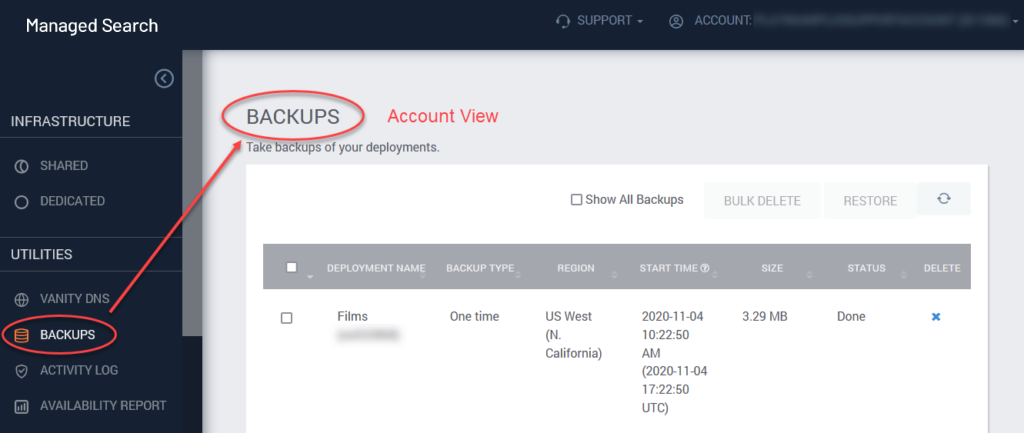
- Deployment View: Navigate to the details page of an individual deployment in the Dedicated Infrastructure screen. Select Backups from the menu bar. This opens a list of the backups of that deployment. From this view an Admin can make a one-time backup, schedule repeated backups, restore backups, and delete them.
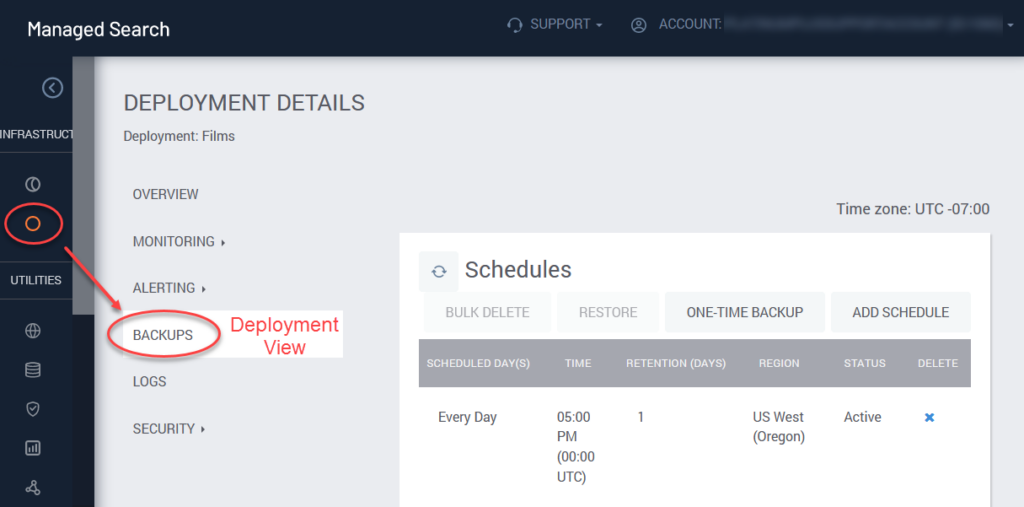
Making Backups
To create a backup manually, navigate to the Deployment Details page. Click Backups in the navigation menu.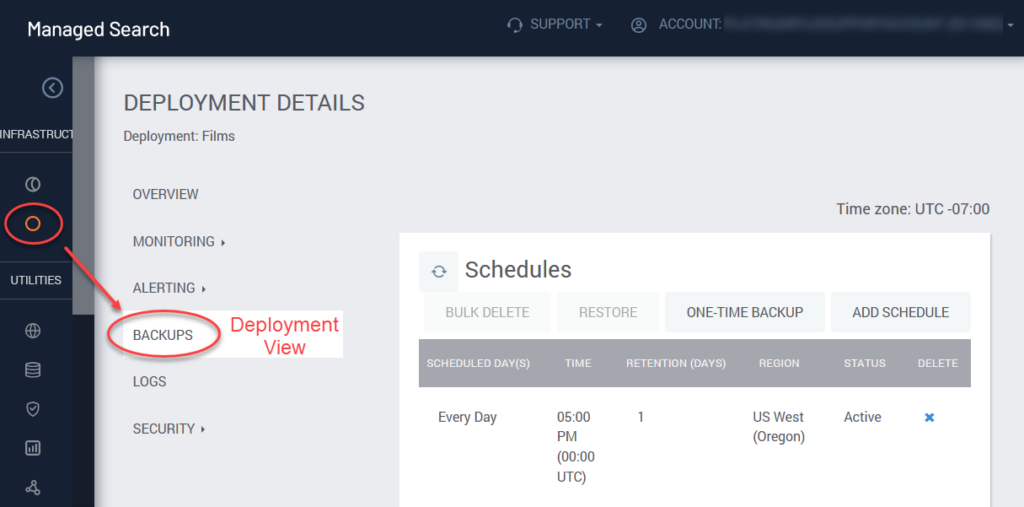
Manual Backup
To perform a manual backup, click the One-time Backup button at the top of the page. This opens a confirmation dialog: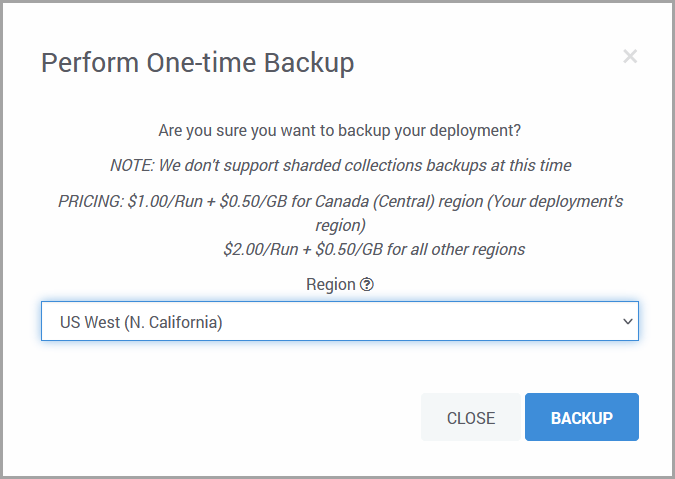
Region: Select the region where you want the backup to be stored. You would normally store backups in the same region as the deployment, but for a Cold DR you would select a remote region.
Click the Backup button to launch an immediate backup event.
Scheduled Backup
To schedule a recurring backup, click the Add Schedule button. This opens the Schedule Backup dialog.
Scheduled backups run at least once per week. You can schedule backups to run every day, or on specific days. Within a day, you can have one backup at a specific time, or repeated backups at a settable interval. Finally, you can run multiple backup schedules simultaneously.
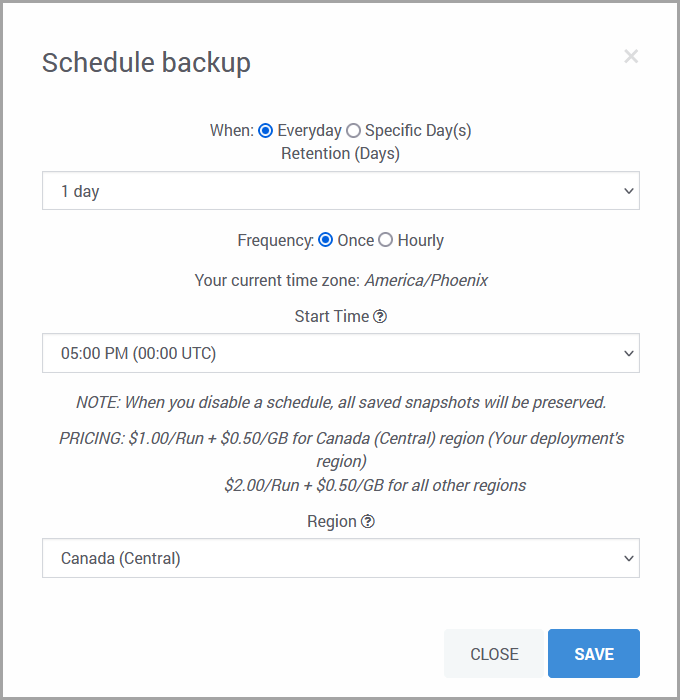
- Everyday/Specific Days: If you select Specific Days, seven checkboxes appear representing the days of the week.
- Retention: How many days should Managed Solr retain this backup before deleting it?
- Frequency: If Once, you may select the time when the backup will run (relative to UTC). If Hourly, you can set the interval between backups. The schedule begins at midnight UTC and starts over at the following midnight.
- Region: Select the region where the backup should be stored.
A typical backup schedule might say, “On weekdays, beginning at 3 a.m. UTC, make a backup every six hours.” That schedule would create backup files at 3 a.m., 9 a.m., 3 p.m., and 9 p.m. UTC.
Delete a Schedule
Active schedules are listed on the Deployment Backup page. Each schedule has an X button on the right. Click this button to delete the schedule.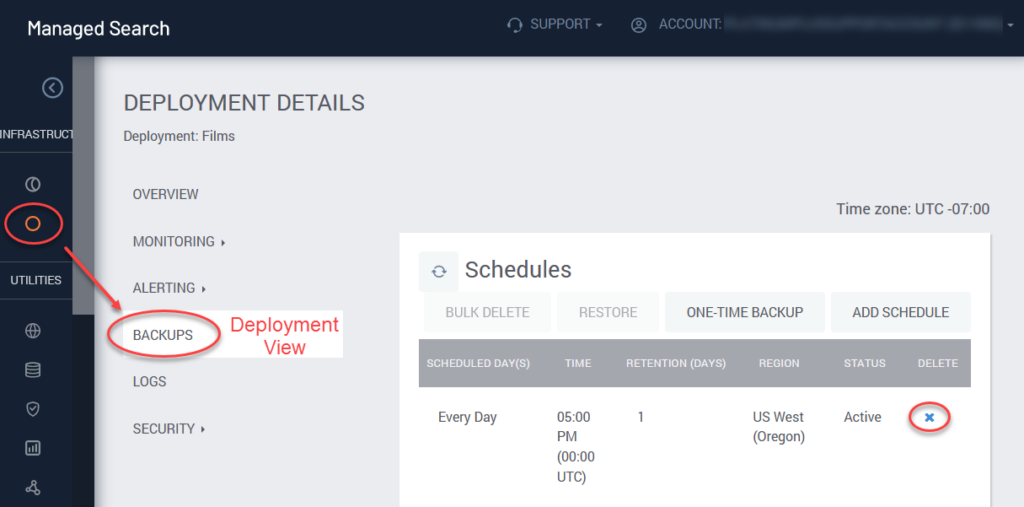
When you delete a schedule, you have the opportunity to delete or to retain its existing backups.
Delete a Backup
Account Admins can manually delete backups either from the Account View or the Deployment View. In both views, an Admin can delete individual backups using the X buttons on the right, or by setting checkboxes on the left and using the Bulk Delete button.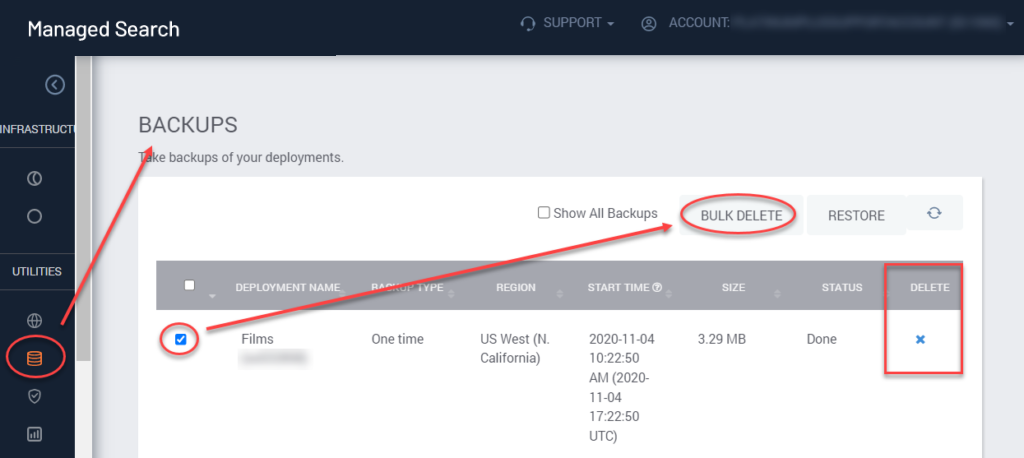
Restore a Backup
An Admin can restore a backup to any deployment that is in the same Cloud Provider region and uses the same version of Solr as the backup. The restoration process will automatically compensate for different numbers of nodes/replicas.
Restoring a Backup Overwrites Existing Data
Restoring a backup erases the target deployment’s previous collections and replaces them with the backed-up collections.
To restore a backup, select it from the list of available backups and click the Restore button in the upper right.
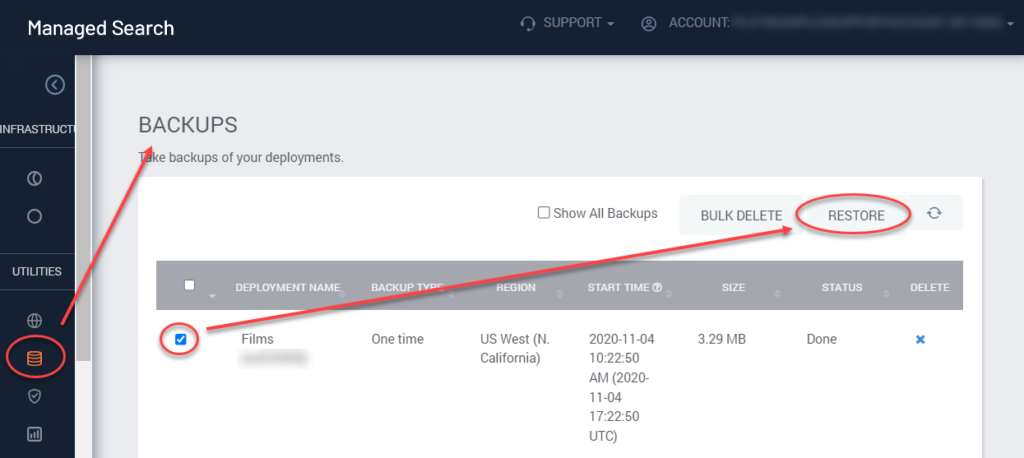
This opens a dialog box where you can select the deployment that will receive the restored data.
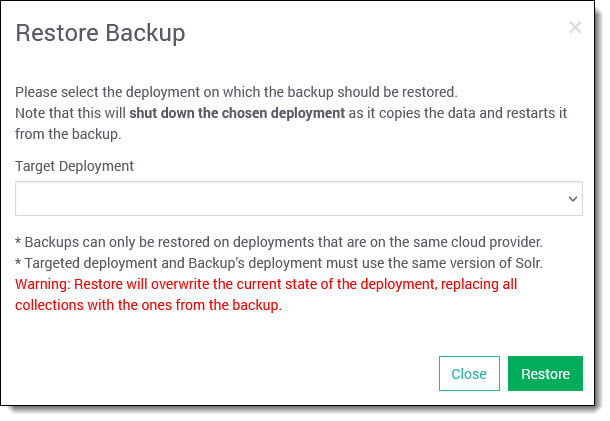
Questions?
Don’t hesitate to contact the SearchStax Support Desk.

