Activity Log
Site Search > Account Menu > Activity Log
The SearchStax Site Search solution offers a table of user actions during the previous ninety days. This helps the team to debug issues, maintain oversight, and meet compliance standards. Specifically, the Activity Log records configuration and system changes made by the team’s technical users. The account’s users can view some or all of these events depending on their roles and access permissions.
Viewing the Activity Log
All users who have access to the Search App may view the Access Log through the Account Menu.
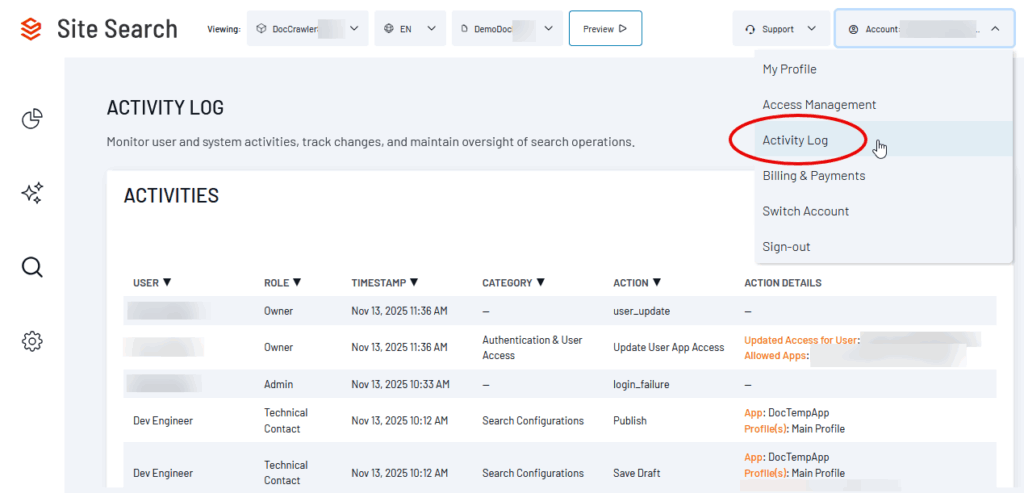
Impact of User Roles
User Roles are designed, in part, to limit the visibility of data to users who have access to the relevant App. This includes Activity Log entries.
- The account Owner can view the entire log without restriction.
- The account Admins can view all log entries for the Apps where they have access.
- All other users see log entries for their own actions only.
Activities Table
The Activities table presents six columns of data:
- User: The first and last name of the Site Search user who performed the action.
- Role: The users Access Management role (Owner, Admin, Developer, etc.)
- Timestamp: The date and time of the action, expressed as the viewers local time.
- Category: The general type of action: App Management & Settings, Authentication & User Access, Data Connectors & Crawler, or Search Configurations.
- Action: The specific type of action. For example, Crawl Now, Create Crawler, Delete Crawler, Edit Crawler, etc.
- Action Details: Information on the location and detail of the action, such as the App name, Profile, the name of a new object, the value of a changed parameter, etc.
Best Practices
The volume of action log entries over 90 days can be overwhelming, especially in accounts that have many Apps, Profiles, and users.
We call your attention to the Search field above the Activity table. Enter a user name, an App name, a Category, or any other specific term that is visible in the log entries to filter the list.
Most of the columns in the Activity table can be sorted in ASC or DESC order by clicking on the column header. This groups all actions for a user or App in the same part of the table.

The table automatically refreshes every ten minutes. You can force a refresh by clicking the circular arrow icon at the extreme right.
Questions?
Do not hesitate to contact the SearchStax Support Desk.

